Did you know that windows 7 has a built-in boss key or for the lack of a better jargon- boss mouse?
A boss key software is one which hides all/specified applications based on some settings when you press a special global hotkey.
If you’ve ever searched for a good boss key program, you would have realized that not every program supports mouse events for hiding/minimizing applications.
But fear not, windows 7’s very own aero peek feature can be tweaked to serve as a good alternative.
Aero peek feature lets users have a peek at their desktop by hovering over the small rectangle at the lower right corner. You just move your mouse over the area and everything else hides giving you a peek.
Windows waits for 400 ms by default for giving you a peek at your desktop. This can be tweaked using a registry edit to not wait at all and show the desktop instantaneously.
- Click on Start
- Type
regeditand open the Registry Editor - Browse to the following key
HKEY_CURRENT_USER\Software\Microsoft\Windows\CurrentVersion\Explorer\Advanced
- On the right side, double click on the key named
DesktopLivePreviewHoverTime. - Enter the value
0to enable instant peek at desktop.
Now whenever your boss comes for a quick talk, just quickly move your mouse as far away towards the lower right corner as possible; and he won’t be able to view your opened applications.
Yes of course, it won’t hide your applications in the background but this is a pretty nice feature if it’s coming with windows. Plus it works with your mouse. So if you had your mouse in your hand, you no longer need to search for the keyboard hotkeys.
Tip: If using keyboard, you can press Win + space for the same effect.
Special Notes:
- Make sure that the Aero Peek feature is enabled in the taskbar properties. You can enable this in 2 ways:
- Right-click the taskbar and click on Properties. In the first tab Taskbar, make sure Use Aero Peek to preview your desktop is enabled.
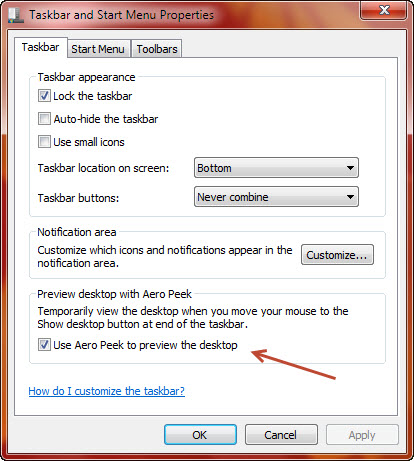
- Right click on the small rectangle in the far right corner. Make sure Peek at desktop is enabled.
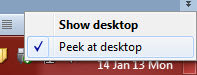
- If the any of above options are disabled, make sure that Enable Aero Peek is enabled under System Properties > Performance Options.
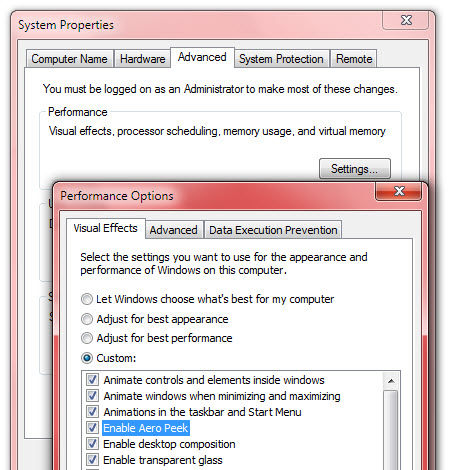
- As you have seen from the first pic that this method does not hide the taskbar per se, so use this method together with the article here to gain the maximum benefit.
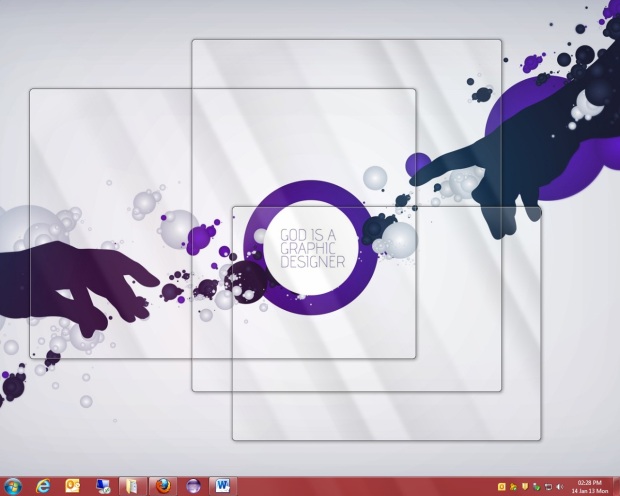
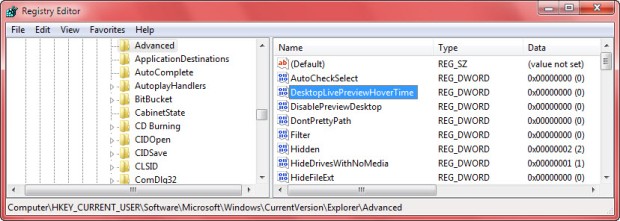

My brother recommended I may like this web site. He used to be entirely right. This submit actually made my day. You can not consider simply how a lot time I had spent for this information! Thank you!
Thanks a lot! Your brother is certainly right!
This is a topic that’s close to my heart… Best wishes! Where are your contact details though?
Thanks, my contact details are available on About Me page
your website is great. when is the next post coming on this topic? i’m happy i found this blog.
Thanks! I have a couple of posts lined up, will finish them soon. Stay tuned…
you should publish more articles like this and you will be famous. you have the talent to become a super star. your article is superb. keep it up.
Is in reality a terrific and also helpful part of facts. I am just delighted which you distributed that beneficial information with us.
Please preserve us informed similar to this. Many thanks regarding discussing.
Cool website, super pattern, very clean and utilize pleasant.
Good post. I learn something new and challenging on websites I stumbleupon everyday.
It will always be useful to read content from other authors and practice a little something from other websites.